Come usare Canva tutorial completo
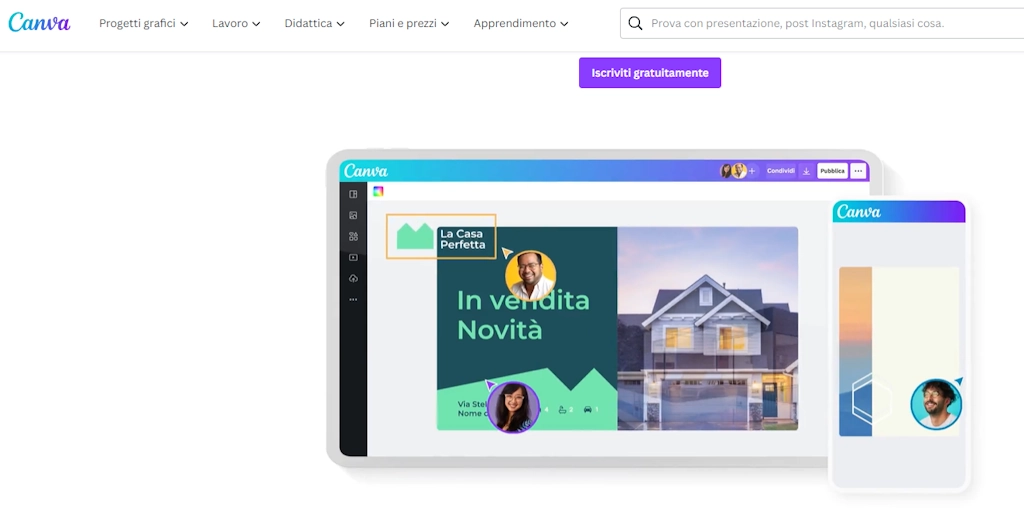
In this lengthy tutorial of over 50 minutes, we will delve into all of Canva's features in detail, providing a step-by-step guide to maximize its potential. We'll explore how to use Canva in both the free and Pro versions, analyzing all the available tools.
We'll start with a general introduction to what Canva is and its strengths, then dive into the editor. We'll review the menu of elements that can be added (text, images, shapes, graphics) and all the editing and formatting options available.
Next, we'll detail how to import and edit images, and make the most of pre-set templates and graphics. I'll show you tricks for combining elements in layers and creating groupings.
We'll then move on to the actual creation of complete projects of various types: YouTube thumbnails, Instagram posts, stories, business cards, and custom graphics of all kinds. You'll see practical examples to leverage Canva's full potential.
Finally, we'll analyze how to finalize the project for export in the desired format (JPG, PDF, MP4) and for sharing on social media or with other users.
In short, thanks to this comprehensive tutorial, you'll be able to master Canva to independently create captivating and effective graphic projects for your brand and social media. Put into practice what you'll learn!
Official website https://www.canva.com/
Table of Contents
- How to use Canva - Canva
- How to use Canva - Tutorial
- How to use Canva - Prices
- How to use Canva - Link
- Faq
- Chiedi a MrPaloma
How to use Canva - Canva
Canva is an online graphic editor that allows you to create design projects easily and intuitively, even without specific graphic skills. Today, it is the most widely used tool by professionals and more to create captivating graphics for social media, presentations, prints, and much more.Canva offers over 250,000 editable templates and modifiable templates with a simple drag and drop. The extensive library contains over 1 million free and royalty-free images and graphics that can be imported into projects.
The editor integrates tools based on artificial intelligence that simplify design activities, from background removal to automatic image optimization.
Canva is available directly via web browser, as an iOS and Android app, and for Windows 10. Projects can be shared and edited collaboratively with other users.
The free version already includes everything you need to create excellent graphics. The Pro version unlocks unlimited access to premium resources and features.
How to use Canva - Tutorial

The Tutorial has arrived, a step-by-step guide for creating graphics in Canva! In this video, you'll discover the basics of this tool and how to step by step create some projects.
In particular, we'll cover:
how to use Canva templates
how to create a YouTube thumbnail
how to create a post for Instagram or Facebook
how to create a Story for Instagram
how to create business cards
How to use Canva templates
One of Canva's advantages is the presence of numerous ready-made templates that can be quickly customized. For each type of project (social media posts, presentations, banners, business cards, etc.), editable templates are available with just a few clicks. Simply choose the template that best fits the desired final result and drag it onto the workspace.At this point, you can replace the pre-inserted images, text, and graphic elements with your own content. Templates save valuable time in setting up the project and provide ideas and inspiration for the graphic structure. Both free and premium templates are available, unlockable with Canva Pro.
How to create a YouTube thumbnail
To create an eye-catching thumbnail for your YouTube videos with Canva, the first step is to choose the 'YouTube Thumbnail' template among the available formats. This will create a project with optimal dimensions of 1280x720 pixels. At this point, you can choose to start from scratch by adding the title, a cover image, and other elements, or you can edit one of Canva's pre-defined YouTube-themed templates.Customize the thumbnail by adding the main photo, the title of the video, and any graphic elements that reflect the content. Ensure that the text is easily readable, and the thumbnail captures attention. Finally, export the image and upload it as the preview for your YouTube video.
How to create a post for Instagram or Facebook
To create an engaging post for Instagram or Facebook with Canva, first choose the 'Social Post' format, which will create a project with optimal dimensions of 1080x1080 pixels. You can choose to start from one of the predefined social-themed templates or start from scratch. Import the main photo and position it in the center. Add other visual elements like logos or icons and insert text with any call-to-action.Ensure that the graphics reflect your brand and are eye-catching. Once the post is ready, export it as a JPG image and upload it to your social media profile. The advantage is that you'll have created a professionally looking post in just a few minutes.
How to create a Story for Instagram
To create a captivating story for Instagram with Canva, select the 'Instagram Story' format, which will create a vertical project of 1080x1920 pixels. Choose the model you prefer as a base and customize it. Add images, icons, text, and graphic elements that align with your brand. You can also insert video clips and background music from the Canva library.Ensure that the story has a clear narrative and uses animated elements like gifs and effects to capture attention. When the story is ready, export it as an MP4 video and upload it directly to Instagram for a professional result in just a few minutes.
How to create business cards
Creating eye-catching business cards is easy with Canva. Choose the 'Business Card' format, which will open a project with standard dimensions of 9x5 cm. You can start from one of the beautiful predefined templates or start from scratch. Add your business logo, name, profession, contacts, and other necessary info. Choose colors, fonts, and styles that reflect your brand.You can
also insert icons, graphics, and effects. The back of the card can contain a map, an image, or other information. When the project is complete, download the card in high-definition PDF and send it for printing. With Canva, you can create elegant and professional business cards in just a few minutes.
How to use Canva - Prices
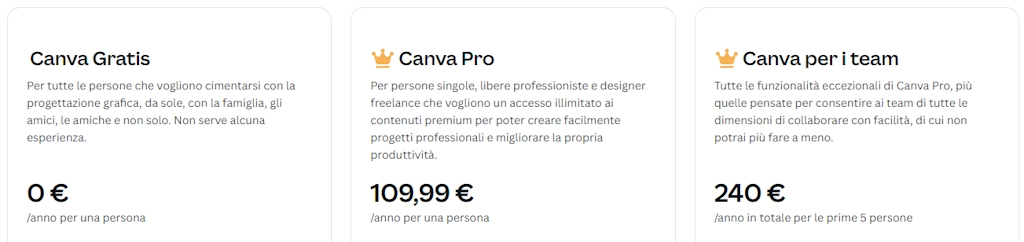
Canva is available in various plans, both free and paid, to meet the needs of private users, freelancers, and companies.
The Free Canva plan is completely free and provides access to over 250,000 templates and more than 1 million royalty-free photos and graphics. It includes basic design tools and 5GB of storage space. It's ideal for those who want to learn to use Canva independently.
Canva Pro costs €10.99 per month and unlocks unlimited access to templates, fonts, premium graphics, and images. It also includes advanced tools such as background removal and artificial intelligence-based features. It offers 1TB of storage space and is designed for freelancers and professionals.
Canva for Teams starts at €17.99 per month per user and includes all the features of Canva Pro plus specific team collaboration tools. It allows creating brand guidelines, sharing and approving projects internally within the team. It offers advanced reporting and SSO integration. Ideal for agencies and companies.
The prices of paid plans may vary based on the number of users, and discounts are available for high volumes. Canva also offers a 30-day free trial to test all premium features.
Link
HOW to use CANVA to do... EVERYTHING! Graphics, posts, thumbnails, business cards, and much morehttps://www.canva.com/
FAQ
Canva è un editor grafico online che consente la creazione facile e intuitiva di progetti di design, anche senza competenze specifiche di grafica. I suoi punti di forza includono un'interfaccia intuitiva, oltre 250.000 modelli modificabili, una vasta libreria di immagini royalty-free, e strumenti basati sull'intelligenza artificiale..
Il tutorial copre tutte le funzionalità di Canva, dalla panoramica generale all'utilizzo dell'editor, al menu degli elementi (testi, immagini, forme), all'importazione ed editing di immagini, all'uso di template e modelli grafici, alla creazione di progetti completi come miniature per YouTube, post per Instagram, storie, biglietti da visita e altro ancora..
Puoi utilizzare i modelli di Canva selezionando quello adatto al tuo progetto e trascinandolo nell'area di lavoro. I modelli sono personalizzabili con pochi clic, consentendo la sostituzione di immagini, testo e elementi grafici pre-inseriti con i tuoi contenuti. Sia modelli gratuiti che premium sono disponibili..
Per creare una miniatura accattivante, seleziona il modello 'Miniatura YouTube', personalizzalo con titolo, immagine di copertina e altri elementi. Assicurati che il testo sia ben leggibile e, una volta completato, esporta l'immagine per utilizzarla come anteprima del tuo video su YouTube..
Scegli il formato 'Post social', importa la foto principale, aggiungi elementi visivi come loghi e testo con call-to-action. Personalizza il design rispecchiando il tuo brand, esporta il post come immagine JPG e caricalo sui tuoi profili social per un aspetto professionale in pochi minuti..
Canva offre diversi piani, tra cui il piano gratuito con accesso a modelli e immagini gratuiti. Canva Pro costa 10,99€ al mese, offrendo accesso illimitato a risorse premium e strumenti avanzati. Canva per i Team parte da 17,99€ al mese per utente, ideale per aziende con strumenti specifici per il lavoro di squadra..
Sì, Canva offre una prova gratuita di 30 giorni per testare tutte le funzionalità premium dei piani a pagamento..
Puoi trovare ulteriori risorse su come usare Canva nel tutorial completo disponibile su questo link https://www.mrpaloma.com/public/web/2267-come-usare-canva-tutorial.asp..
Written by Mokik
ChatBot AI MrPaloma
Utilizza la forza di ChatGPT per ricercare in tutti gli articoli di MrPaloma.com. Apri la chat.

Link referral
Tuttavia, tenete presente che i link referral non influenzano il nostro giudizio o il contenuto dell’articolo. Il nostro obiettivo è fornire sempre informazioni accurate, approfondite e utili per i nostri lettori. Speriamo che questi link referral non compromettano la vostra esperienza di navigazione e vi invitiamo a continuare a leggere i nostri articoli con fiducia, sapendo che il nostro impegno è offrirvi sempre il meglio.
Aiuta MrPaloma.com a crescere, utilizza uno dei seguenti link per iscriverti a qualche sito così che noi possiamo ricevere un omaggio. Scegli un prodotto dal nostro catalogo.